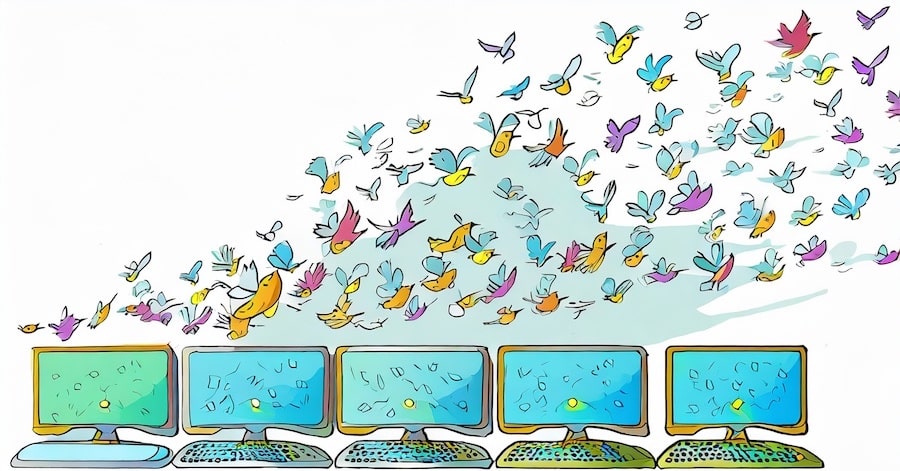With longer, warmer days fast approaching, bird populations are getting ready to migrate. They’re not the only ones. IT teams are looking to migrate, too. Much as I’m sure they’d like to head off somewhere warm and sunny, instead, they need to consider migrating from their old Windows operating system to something new!
It doesn’t seem all that long ago that Windows 7 was coming to the end of its supported life, back in January 2020, or even the end of life of Windows XP in April 2014, and migrating to Windows 10 was the order of the day. Statcounter shows that just over 3% of the global Windows desktop market is still running Windows 7!
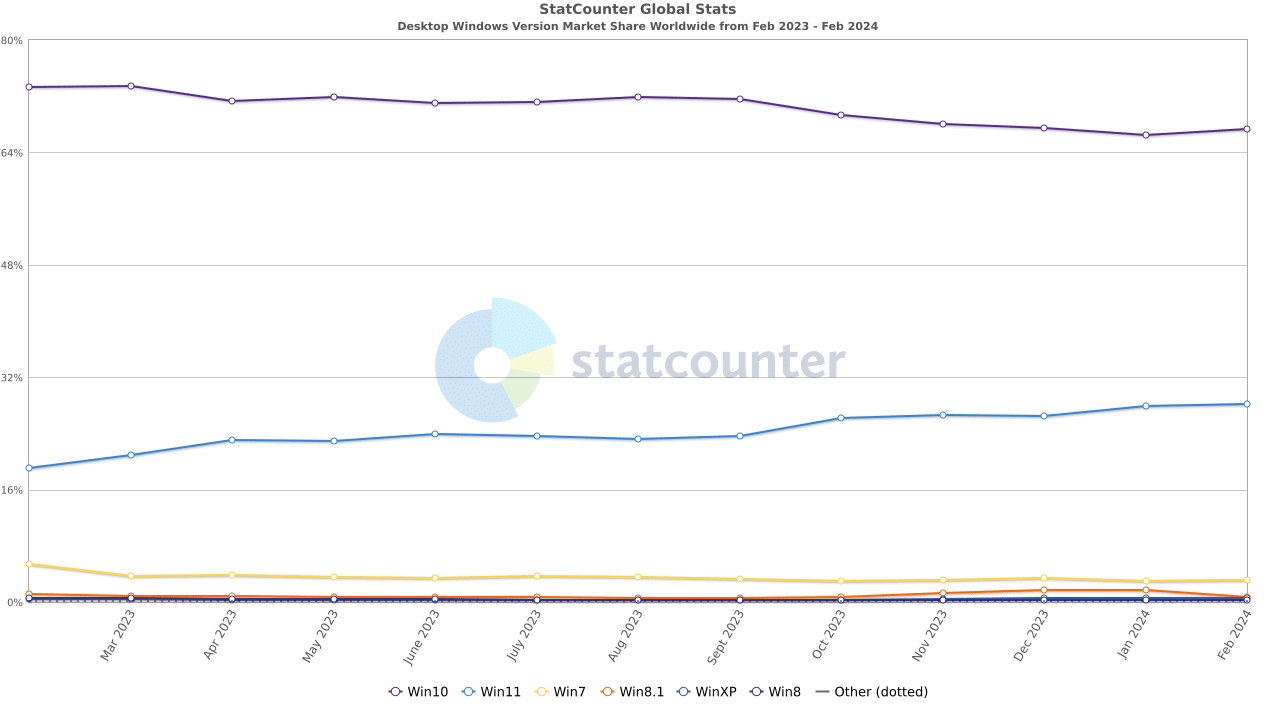
However, the time is almost upon us when Windows 10 will also no longer be supported. That time is October 14th, 2025, which leaves around 18 months to complete the migration or, in some cases, plan it and get started. So, 67% of global desktops running Windows 10 must consider what they do next.
You may think that 18 months is a long time, but a typical migration project can take anywhere from between 12 and 18 months to complete, depending on applications and devices that may also need attention. By the time you’ve understood how many devices are affected, the users, the applications, secured the budget, started procurement, built images, carried out testing, and then started the rollout, you’ll likely be up against it to complete the migration project in time before the end-of-life date is upon you. Unless, of course, you’re already well underway, in which case you can relax.
Hold on a second.
You’d better check that your Windows 11 version isn’t out of support first 😊. You might need an upgrade.
One thing that puts this need to migrate from Windows 10 into perspective is that one of the first versions of Windows 11, 21H2 (Home, Pro, and Pro Education), has already gone end-of-life with the next version, Windows 11, 21H2 Enterprise going end-of-life later this year. October 8th 2024, to be exact. According to Statcounter, Windows 11 only makes up 28% of the global Windows desktop market, so there’s a long way to go for Windows 11 adoption to get to the same levels as Windows 10.
To help put these time frames into an easily digestible format, I’ve drawn the following diagram that shows the end-of-life of active support and security support dates for particular releases of Windows 10 and Windows 11 and the period between now and the end of security support. In all cases, except the Long-Term Support (LTS) release, active support and security support both end on the same date. See the note below the diagram.
Security support should be seen as a “last chance saloon” option for those who can’t migrate yet, not as an option to extend the lifecycle of the existing Windows estate.
It’s worth highlighting the difference between active support and security support. With active support, you still receive updates that may include new features plus any fixes, etc. Security support is precisely that. You will only receive critical security patches and updates and no new features.
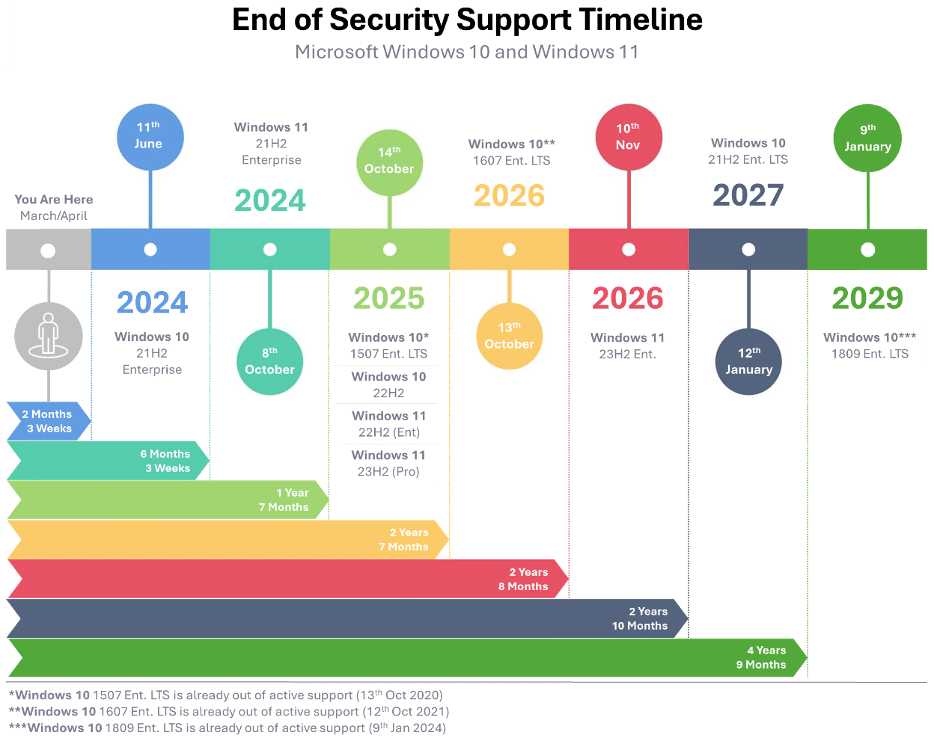
So now we know the key dates and understand the timeframe elements; what’s next?
For this article, we’ll assume that you’ll migrate from your current operating system, likely to be Windows 10, to Windows 11; however, now might be the time to look at implementing a different strategy. Perhaps move to a Linux-based desktop operating system or move to the cloud and consume desktop and applications as a service using Azure Virtual Desktop, for example, and therefore consider moving to a thin client device as the access point to these cloud-based services.
So, back to the Windows 11 migration story again. As previously mentioned, and as with most projects of this nature, the first task is to build a picture of what today looks like in terms of what devices are running, what version of the OS (there will likely be multiple versions), and the applications they run.
The easiest way to deliver this is to use the Engage Assessment from ManagementStudio. The assessment report will give you all the information you need on your environment to enable you to make strategic decisions on what’s next.
Understanding the application landscape is key. Will the apps run on the new OS, for example? Are there any apps that are no longer used? Do you have multiple versions of the same application? The Application Discovery Service builds an end-to-end picture of your applications so you can confidently answer how many apps you have. I would put money on the fact that the answer will be way higher than you think.
The likelihood is that they would if they were running on Windows 10, but you still need to test them just in case. These can all be tested as you build your new OS image. If you’re running older apps on an even older OS that are equally as business critical, you can look at containerising them using Numecent and its Cloudpaging technology and moving them onto the new Windows 11 OS.
Now, on to the hardware side of things. Having assessed your desktop and laptop estate, you’ll understand whether your current devices will support Windows 11. For the basics, Windows 11 requires the following configuration:
- 1GHz 64-bit CPU with two or more cores
- 4GB memory
- 64GB hard disk space
- UEFI Secure boot functionality
- Trusted Platform Module (TPM) 2.0
- DirectX 12 or later + Windows Display Driver Model (WDDM) 2.0
- HD Display (720p) greater than 9” and 8-bits per colour channel
Overall, the hardware requirements don’t seem too onerous, and the vast majority of endpoint devices will likely be able to run Windows 11 comfortably. However, before we get to two areas that might be an issue, there are a few things to call out.
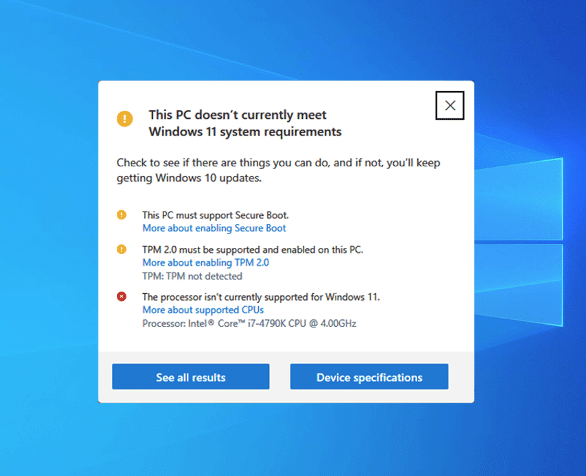
One thing to be aware of is that these are the minimum specifications to run the Windows 11 operating system. I don’t want to state the obvious, but these specs are just for the OS and don’t consider any application resource requirements. Applications may need more CPU and memory resources and potentially more storage space.
Depending on the type of application, the graphics requirements might be greater, too. It’s worth running some benchmark performance tests on any hardware that’s being upgraded.
Anyway, back to those two potential showstoppers: TPM and CPU generation.
First off, to install Windows 11, the endpoint device must have a TPM 2.0 chip. As you can see from the screenshot above, Windows 11 will not install without it.
Depending on the age of your hardware, this may not be a showstopper at all, as the device may have a TPM module, given that TPM 2.0 was introduced back in 2014. However, having said that it doesn’t mean your hardware vendor fitted it. But if you don’t have it, it will stop your migration in its tracks unless you swap out the hardware. In Windows 11, the TPM is used for things such as Windows Hello and BitLocker. It may well be that your hardware has the TPM module present (your assessment data will tell you that), but it’s currently disabled, which would require a change of BIOS settings to enable it. Something you need to factor into the migration process.
This is also true for the Windows Server 2022 operating system. In the case of server hardware such as Dell, the TPM module is typically not included as a standard and will need to be added as a plug-in module to the motherboard.
The other potential showstopper, again highlighted in the screenshot, is the CPU. While your current CPU may easily meet and exceed the required clock speed and core count, this isn’t the only requirement you must be aware of.
The CPU generation, or how old it is, also comes into play and might be a bigger issue as Microsoft supports the Intel Generation 8 and newer CPUs and the AMD 2nd Generation Ryzen CPUs and newer, both of which were only released in 2018. A mere six years ago! Four years after the introduction of TPM 2.0. Given that fact, it’s possibly more likely that you have an unsupported CPU rather than a missing TPM. Your assessment data will tell you what CPUs you have out there.
You can check your results against the Windows 11 supported Intel CPU page and the Windows 11 supported AMD CPU page.
What’s next?
Migrate is what’s next. It’s the only real option when running desktops and laptops. Not migrating to Windows 11 will mean that you’ll be running an unsupported operating system and all the risks of doing that. The main one is running an operating system that is vulnerable to attack.
In terms of approach, you should first run an assessment using the tools outlined previously to understand what you have deployed currently. That will give you the number of devices under the spotlight running older operating system versions and the applications being used. This will enable you to scope the size of the migration project to help determine timelines and budgets. On the subject of the overall project, read our Digital Transformation Framework, which will help you understand the different phases of a migration project.
Regarding timelines, if you need to extend them to complete the project and remain supported, from a security perspective, you could upgrade to Windows 10 1809 LTS version if you don’t already. That means you’ll receive security patches until January 2029.
Over that timeframe, if you need to upgrade hardware, you can deploy new devices between then and now, with new devices being deployed with the latest operating system.
Of course, there are alternative options. Now could be the opportunity to deploy a virtual desktop or virtual application solution either on-premises or from a Desktop-as-a-Service provider. That would mean that the current hardware could be repurposed into a thin client-type device, and therefore, no hardware upgrades would be required. The migration would be a somewhat different project.
The final option, which is a little more left field, is to swap to a non-Windows operating system such as Ubuntu or even Chrome OS.
In summary, given the options outlined above, the one thing that is not an option is to do nothing.
Updated
Earlier in this post on migrating from Windows 10 to Windows 11, we stated that extended security support or extended security updates (ESU) should be seen as a “last chance saloon” option for those who can’t migrate yet or are still in the process of migrating. It should not be seen as an option to extend the lifecycle of the existing Windows 10 estate.
Now, Microsoft has put a price tag on that last hurrah for Windows 10.
For standard customers, the cost of receiving extended security updates is $61 USD (approximately £50 GBP) per device for the first year. If you want to extend it for a further year, then the cost of that second year doubles to $122 (£100) per device. Finally, a third and final year can be purchased, where the price doubles to $244 (£200) per device.
If you use Microsoft’s cloud-based update management tool, Intune, a discounted option is available. This reduces the year one cost to $45 per device, the year two cost to $90 per device, and finally, the year three cost to $180 per device.
We have so far mentioned standard customers. However, there is an exception to the pricing rule when it comes to education customers. For education customers, the cost of ESU for year one is $1 per device, year two is $2 per device, and finally, year three is $4 per device.
To put this into perspective, let’s take an example of a customer with 1,000 devices running Windows 10. Maintaining ESU for the first year will cost $61k, $122k for year two, and $244k for year three. Those figures are by no means a drop in the ocean, but you need to weigh up the cost of remaining secure while you migrate if it will take you beyond the end-of-life dates.
There is one other key point to highlight. If you decide not to take ESU in the first year and then decide that you do need ESU in the second year, you will still have to pay for year one and year 2, meaning the cost per device is $183.